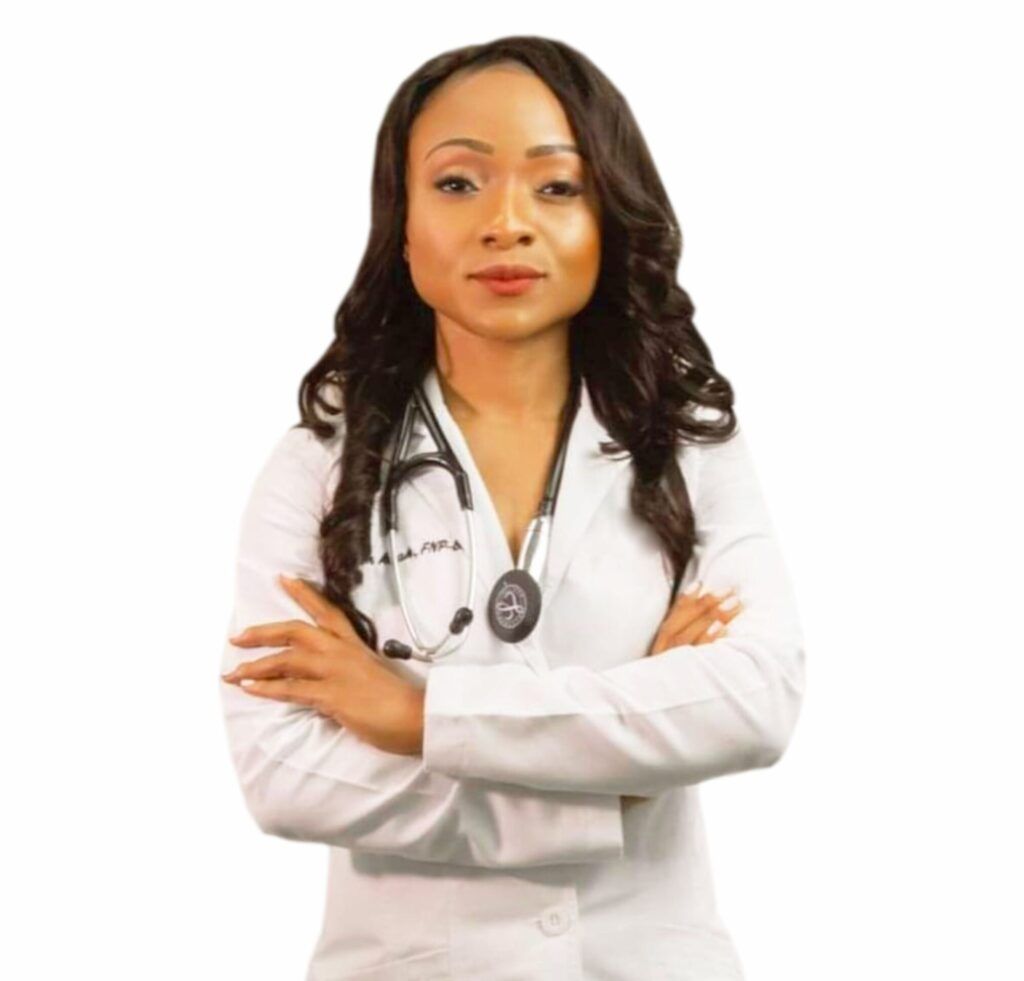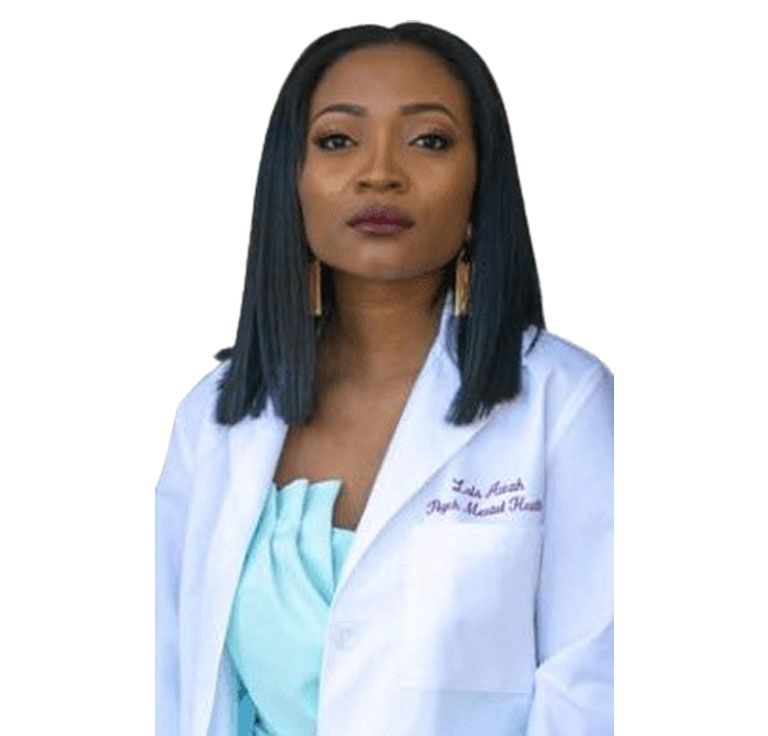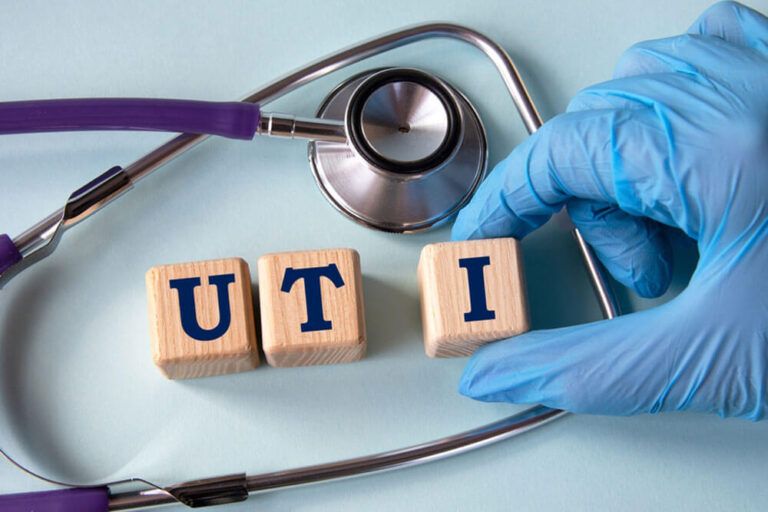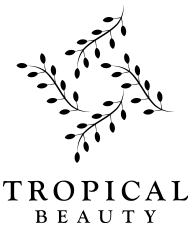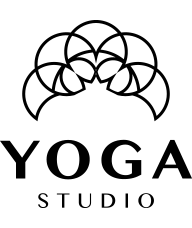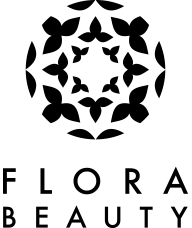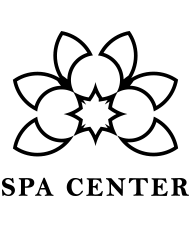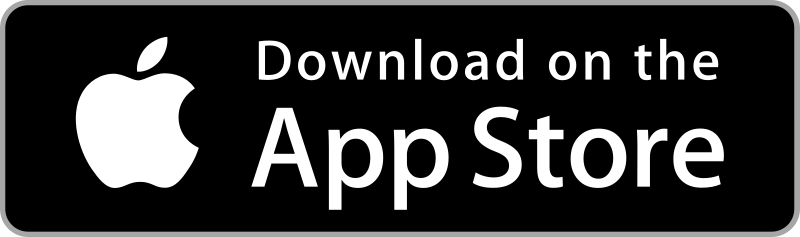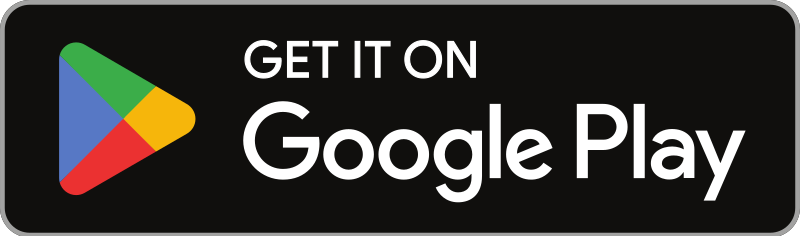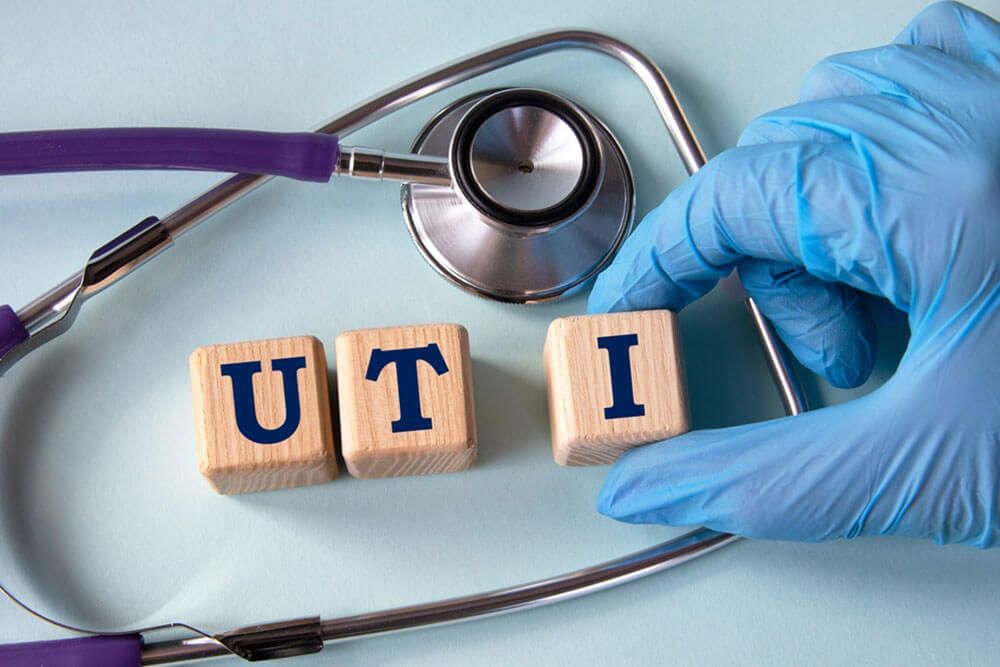The fastest and most recommended way to schedule an appointment is to self-schedule online through the “book online” button. It typically takes about 2-5 minutes to book the appointment. You can book as a new patient or as an existing patient if you have been seen by any of our clinic providers before. To self-schedule your appointment, click on the BOOK ONLINE button on our website or you may click on the link below and follow the steps as prompted. You may click on the link below to be directed to the booking page.
https://pp-wfe-100.advancedmd.com/153136/onlinescheduling
1. If you are a new patient, select the new patient tab and follow the prompts below.
- Select reason for visit (select the option in the drop down, most applicable to the reason for your appointment). This can be edited internally.
- Enter birth date
- Enter a summary or the reason or narrative for the visit. A phrase or sentence or a short narrative paragraph is typically OK in this box; you will have the opportunity to go in depth as needed during your consultation with the Provider. E.g., “I have a cough”, “sore throat”, “UTI symptoms”, “eye drainage”, “1-month refill”, “3-months refill”, “follow up appointment”. You can elaborate if/as indicated. If multiple reasons for visit, indicated in the reason box.
- Click on view available times and select your desired times slot under the desired calendar date.
- Select Insurance and upload card if you are insured, you may enter insurance numbers in summary box if you don’t have your card image at hand. You may also email your cards (Insurance / ID Cards) to info@testmedclinic.com if you experience any delay with Uploading your card during the booking process. NOTE: You will still be able to finalize your booking and secure your Apt sport if unable to upload your cards, you can simply enter the ID number and group number in the visit reason box and proceed with your booking.
- Next, select your preferred provider or you can leave this box black if any available provider is OK.
- Next, Select your state on residence
- Next, scroll down and confirm the appointment. You may add additional appointment time slots as indicated if you have multiple issues to discuss with the provider.
- Proceed to enter your demographic info and upload your ID card and Insurance card if applicable. You can email a picture of your card to info@testmedclinic.com if unable to upload during your appointment booking time. You will still be able to book an appointment time slot if you do not have your ID or insurance card at hand at the time of booking.
You will get a confirmation link for your booking shortly after booking your appointment. - The link you get is the link to connect on the video appointment as well as the payment link. You can access your appointment link from the link sent to your text line or email.
You can also access your appointment link from your patient portal.
To assess / activate your patient portal account, you can return to the website home page and click on “existing patient” log in, then click on “forgot password”. Follow the reset link sent to your email to make a password. You will be able to use this password with the email you entered during your booking to log in to your account moving forward.
2. If you are an existing patient, select the existing patient tab and follow the prompts.
- Log in to your account and click on “request an appointment” within your patient portal to Book a visit. Log in to your account using your username and password.
- If you are an existing patient and have never accessed your patient portal with the Practice or you do not remember your log in credentials, click on the “forgot password” option. A rest link will be sent to your email on file. You can follow the link to reset your password.
- If you are an existing patient and don’t remember the email we have on your profile, or no longer have access to the email you had on your profile, call the office at 832-810-4615 and your account email will be updated, and you may return to reset password option and follow the link to create a new password for your account.
- When in your patient portal, click on “request an appointment” and you will be directed to the Provider’s appointment availability.
Select your desired appointments time slot on the desired calendar date and scroll down to the bottom of your device to finalize the booking. - You may add additional appointment time slots as indicated if you have multiple issues to discuss with the provider.
- If you have a new insurance card info to share with the office, you can upload the card from your patient portal. You can email a picture of your card to info@testmedclinic.com if unable to upload from your Patient portal.
You will get a confirmation link for your booking shortly after booking your appointment. - The link you get is the link to connect on the video appointment as well as the payment link.
- If your visit indicates you need to complete some patient consent or intake forms, you will get notification of forms available in your patient portal to complete. Typically takes about 3-5 mins to complete our patient consent and intake forms.